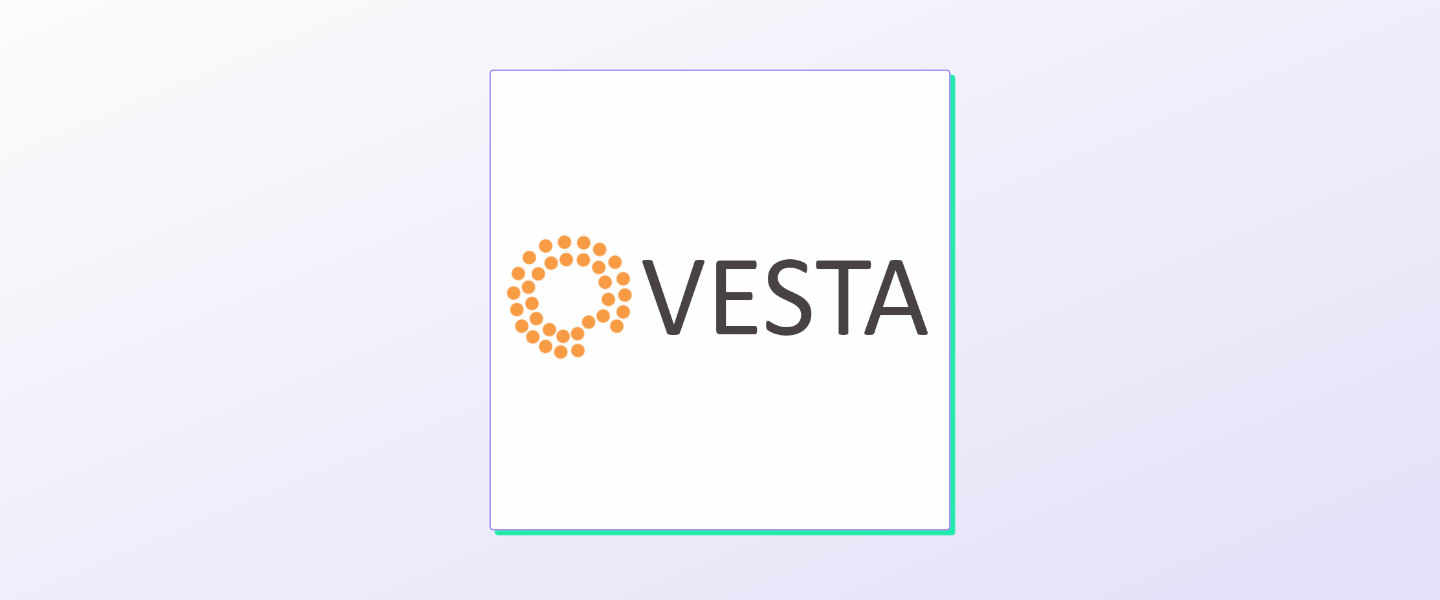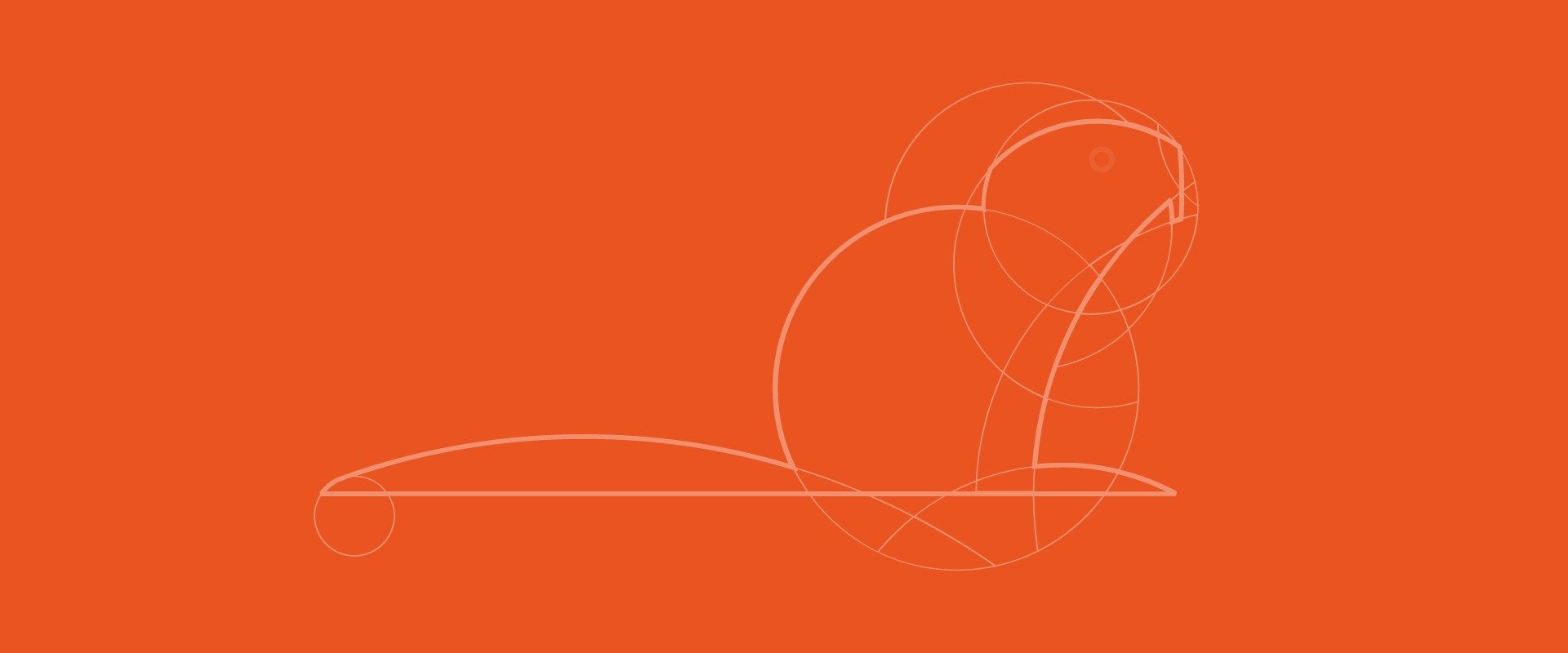Prerequisites
- You will require a fresh Ubuntu 16.04 machine with at least 1 GB of RAM.
- A valid DNS name pointing its A record to the IP address of your Ubuntu machine.
Step 1. Configure FQDN of the host
To change the hostname of your system, use thehostnamectl command. hostnamectl will directly update the kernel about the change in the hostname, and you don’t need to reboot the machine afterward.
$ sudo hostnamectl set-hostname dwijadasdey
/etc/hosts and add the following line at the end. The format is IP_ADDRESS HOSTNAME.TLD HOSTNAME. This is an example using a domain of mine and a fake IP.
$ sudo vi /etc/hosts
123.456.78.9 dwijadasdey.tk dwijadasdey
$ sudo systemctl restart networking
$ hostname
dwijadasdey
$ hostname -f
dwijadasdey.tk
Step 2. Install VestaCP
Update the system
Make sure all the packages in the system are up-to-date by issuing the following commands in the terminal:$ sudo apt-get update
$ sudo apt-get upgrade
Download the VestaCP install script
Next, download the Vesta Control panel install script with the following command and make it executable:$ curl -O http://vestacp.com/pub/vst-install.sh
$ sudo chmod u+x vst-install.sh
Generate the install command
VestaCP provides an intuitive way to generate the install command. Visit http://vestacp.com/install/, scroll down the page a little bit, and find the Advanced Install Settings section.- For Web options, choose
nginx + apacheif you plan to use a reverse proxy at a later stage. - Choose
namedin the DNS section if you want a DNS server, too. Otherwise, chooseNo. - If you want an extra repository for packages, then select
Remi. - Type in the FQDN that we configured in Step 1.
- VestaCP does not provide a file system browser of its own, so choose either
vsftpdorproftpdas a FTP server for easy file upload and download. - Next is the firewall. You can choose whether to use
iptablesandfail2ban,iptablesonly, or no firewall at all. It is advisable to use at least one of the options for a secure system. - If you are going to use VestaCP as Shared Web Hosting service then choose
File System Quota, toyes. Otherwise, chooseno. - Provide your email.
- For the email server, choose
Exim + dovecot + SpamAssassin + ClamAV. SpamAssassin will protect the email server from spam. ClamAV will mitigate virus activity in your server but
Continue reading this article
by subscribing to our newsletter.
Subscribe nowby subscribing to our newsletter.
A note about tutorials: We encourage our users to try out tutorials, but they aren't fully supported by our team—we can't always provide support when things go wrong. Be sure to check which OS and version it was tested with before you proceed.
If you want a fully managed experience, with dedicated support for any application you might want to run, contact us for more information.