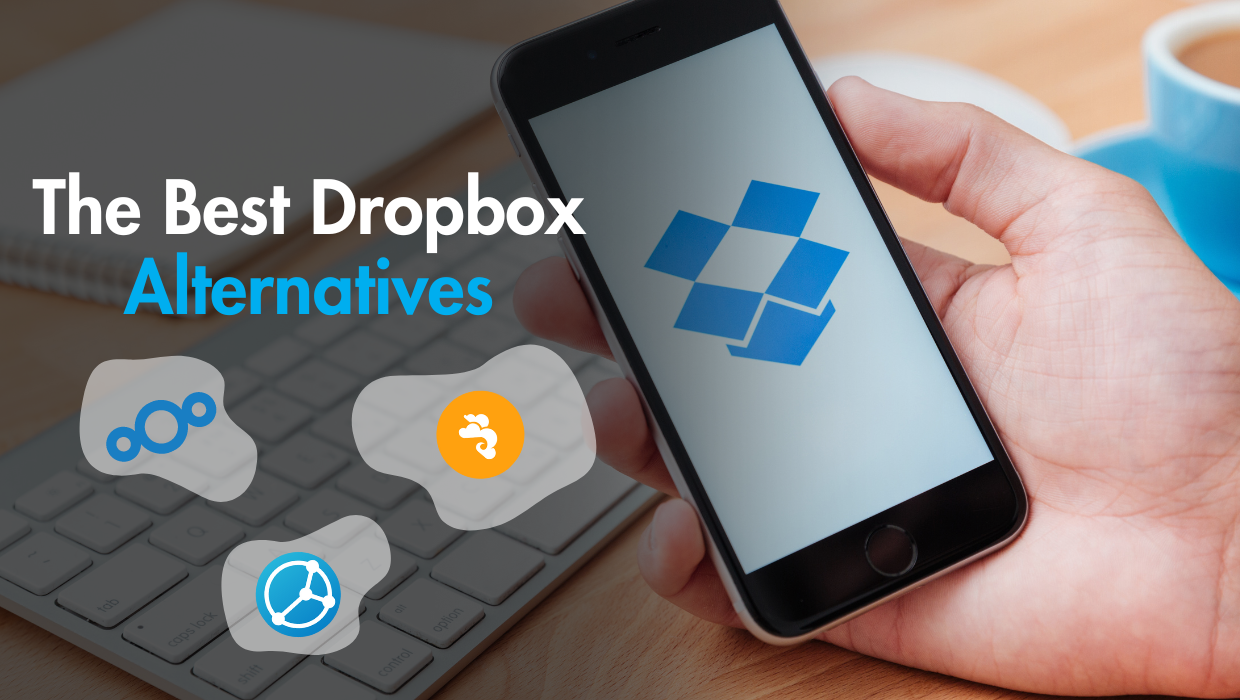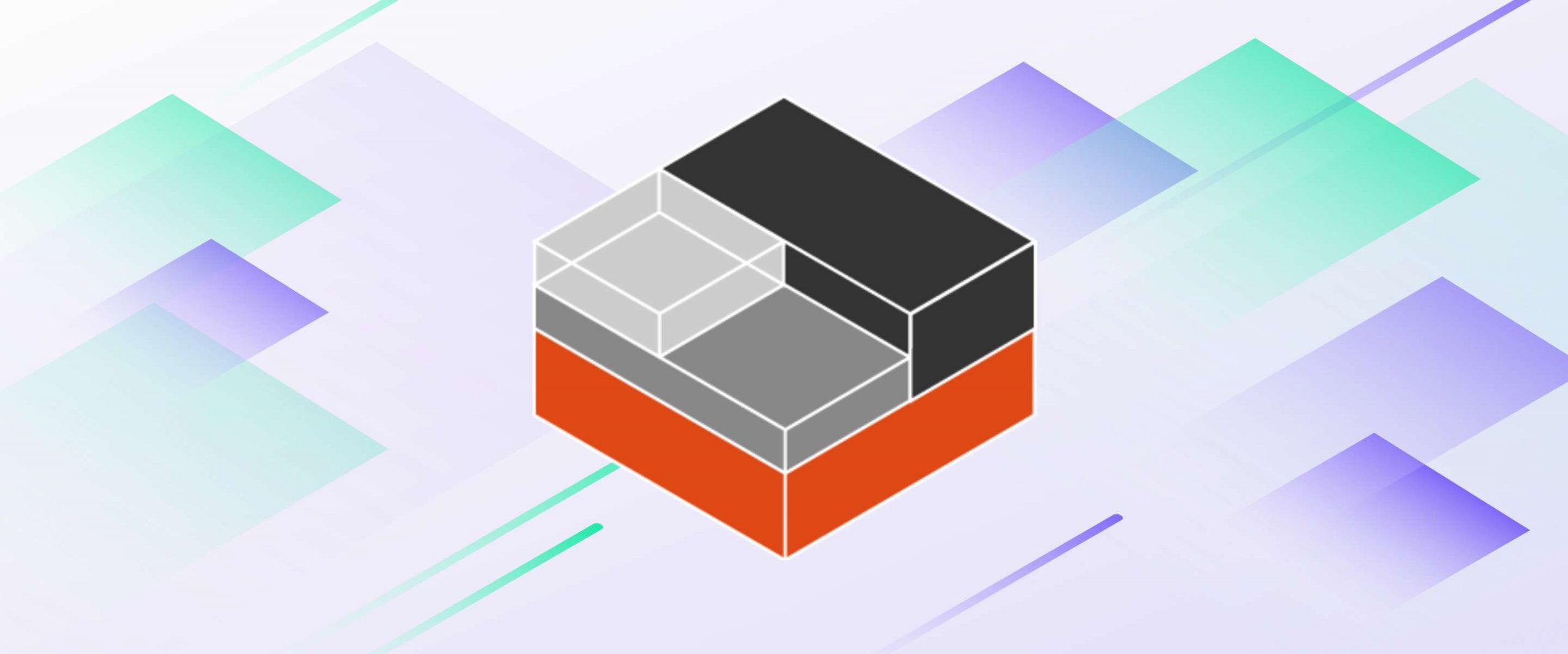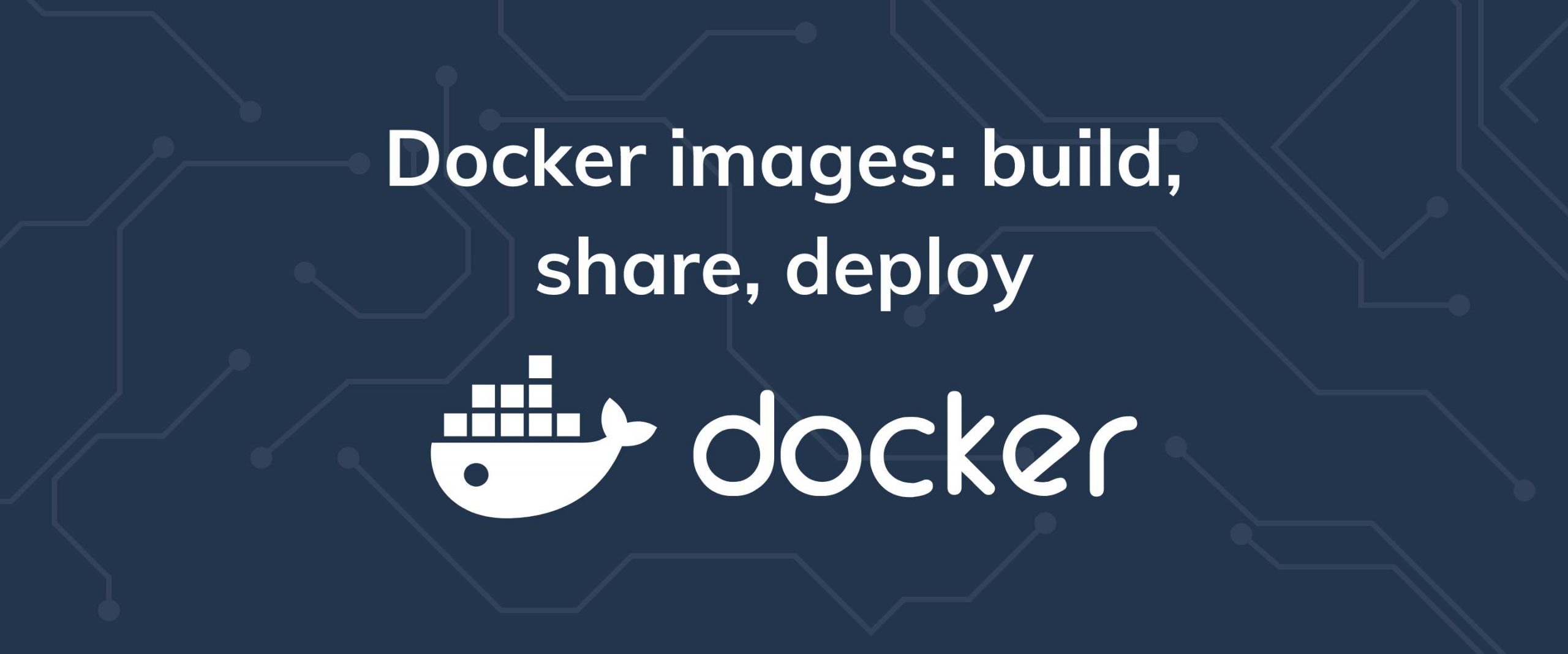Java is a high-level, object-oriented programming language. The JVM or Java’s virtual machine, is a virtual machine that enables a computer to run Java and programs that are written in a language that can be compiled to Java bytecode such as Scala and Kotlin programs. Java and JVM are required for many DevOps tools such as Jenkins, Cassandra, and Apache Tomcat.
In this tutorial, you will learn how to install the Java Runtime Environment (JRE) and the Java Developer Kit (JDK) using apt. The JDK provides software tools to develop Java programs. The JRE executes the programs you write in Java. In this tutorial, you will install OpenJDK, which is an open-source implementation of Java. However, you can also install the Oracle JDK, which is the original version. Both OpenJDK and OracleJDK are developed and maintained by Oracle, the developers of Java, and both are functionally identical since Java 11.
Prerequisites
- Basic knowledge of the Linux command line.
- An Debian 11 server with a non-root user with
sudoprivileges. You can get affordable, and powerful Debian 11 servers from our website, and you can check out our How to access your server using SSH guide to learn how to access your server and create asudouser.
Updating the Package Cache
Start by updating the packages in the package manager cache to the latest available versions using the following command:
sudo apt updateInstalling the JRE/JDK using Apt
To install the JRE from the OpenJDK version of Java, use the following command:
sudo apt install default-jreThis will install the default JRE in the Debian repositories, and will allow you to execute Java programs.
Once the installation is finished, check your Java version to ensure that the JRE was successfully installed:
java -versionYou should receive an output similar to the following:
openjdk version "11.0.18" 2023-01-17
OpenJDK Runtime Environment (build 11.0.18+10-post-Debian-1deb11u1)
OpenJDK 64-Bit Server VM (build 11.0.18+10-post-Debian-1deb11u1, mixed mode, sharing)Next, install the JDK to compile and run some Java software that requires it. To do so, use the following command:
sudo apt install default-jdkTo ensure that the JDK is successfully installed, check the version of the Java compiler javac:
javac -versionYou should receive an output similar to the following:
javac 11.0.18With this, you now have Java installed on your system with OpenJDK. If you are looking to install the Official Oracle JDK, follow the next option.
(Alternative Option) Installing Oracle JDK 11
If you want to install and use OracleJDK, and not OpenJDK, or switch between the two depending on your requirements, use the following instructions.
First, install some required packages:
sudo apt install -y libc6-x32 libc6-i386Go to the Oracle downloads page and download the x64 Debian Package version using wget:
wget https://download.oracle.com/java/19/latest/jdk-19_linux-x64_bin.debOnce your .deb package is downloaded, install it using apt:
sudo apt install ./jdk-19_linux-x64_bin.debOnce installed, use the following commands to set these new packages for update-alternatives:
sudo update-alternatives --install /usr/bin/java java /usr/lib/jvm/jdk-19/bin/java 100
sudo update-alternatives --install /usr/bin/javac javac /usr/lib/jvm/jdk-19/bin/javac 100Note: You may get the following an error message that says sudo: unable to resolve host HOSTNAME: Name or service not known where HOSTNAME is your hostname.
To fix this, just add your hostname to your /etc/hosts file in the 127.0.1.1 field like so:
127.0.0.1 localhost HOSTNAME
127.0.1.1 debian HOSTNAMEManaging Java Alternatives
If you've installed one or more Java versions, then you can use the update-alternatives command to set the default version for your system.
To select your default Java installation, run the following command:
sudo update-alternatives --config javaYou'll receive a list of the Java versions you currently have installed on your system:
There are 2 choices for the alternative java (providing /usr/bin/java).
Selection Path Priority Status
------------------------------------------------------------
* 0 /usr/lib/jvm/java-11-openjdk-amd64/bin/java 1111 auto mode
1 /usr/lib/jvm/java-11-openjdk-amd64/bin/java 1111 manual mode
2 /usr/lib/jvm/jdk-19/bin/java 100 manual mode
Press <enter> to keep the current choice[*], or type selection number: Press Enter to leave the current option, or type the number of the Java version you want to set.
For example, type in 2 and press Enter to set the OracleJDK version.
You can also use update-alternatives to configure the default version of your Java compiler:
sudo update-alternatives --config javacYou should receive an output similar to the following:
There are 2 choices for the alternative javac (providing /usr/bin/javac).
Selection Path Priority Status
------------------------------------------------------------
* 0 /usr/lib/jvm/java-11-openjdk-amd64/bin/javac 1111 auto mode
1 /usr/lib/jvm/java-11-openjdk-amd64/bin/javac 1111 manual mode
2 /usr/lib/jvm/jdk-19/bin/javac 100 manual modeAgain, choose 2 to use the OracleJDK compiler as your default compiler and press Enter.
To verify that Java was installed, check out its version:
java -versionYou should receive an output similar to the following:
java version "19.0.2" 2023-01-17
Java(TM) SE Runtime Environment (build 19.0.2+7-44)
Java HotSpot(TM) 64-Bit Server VM (build 19.0.2+7-44, mixed mode, sharing)To verify that the Java compiler was installed, check out its version:
javac -versionYou should receive an output similar to the following:
javac 19.0.2Configuring the Java Home Directory Environment Variable
Now that you've installed Java on your Debian server, you need to to set up the $JAVA_HOME environment variable, which is a variable used by many Java packages and software programs written in Java to determine where Java is installed.
First run the update-alternatives to get the path of your current Java installation:
sudo update-alternatives --config javaThis will list paths of your different Java installations, which will be similar to the following:
0 /usr/lib/jvm/java-11-openjdk-amd64/bin/java 1111 auto mode
1 /usr/lib/jvm/java-11-openjdk-amd64/bin/java 1111 manual mode
2 /usr/lib/jvm/jdk-19/bin/java 100 manual modeHere, OpenJDK is located at /usr/lib/jvm/java-11-openjdk-amd64/bin/java and OracleJDK is located at /usr/lib/jvm/jdk-19/bin/java.
Choose and copy a path depending on your requirements, then open the /etc/environment file:
sudo nano /etc/environmentAdd your path at the end of this file and assign it to a variable called JAVA_HOME, excluding the /bin/java portion, like so:
JAVA_HOME="/usr/lib/jvm/java-11-openjdk-amd64"Save and close /etc/environment.
Reload /ect/environment:
source /etc/environmentNow check out the value of your Java Home variable:
echo $JAVA_HOMEThis should print the path you've set:
/usr/lib/jvm/java-11-openjdk-amd64Congrats
You have now learned how to install Java on your Debian system using two methods, one where you install the OpenJDK version available in your Debian repositories, and one where you install the official OracleJDK. You've also learned how to install both versions and alternate between them as your requirements change.
A note about tutorials: We encourage our users to try out tutorials, but they aren't fully supported by our team—we can't always provide support when things go wrong. Be sure to check which OS and version it was tested with before you proceed.
If you want a fully managed experience, with dedicated support for any application you might want to run, contact us for more information.