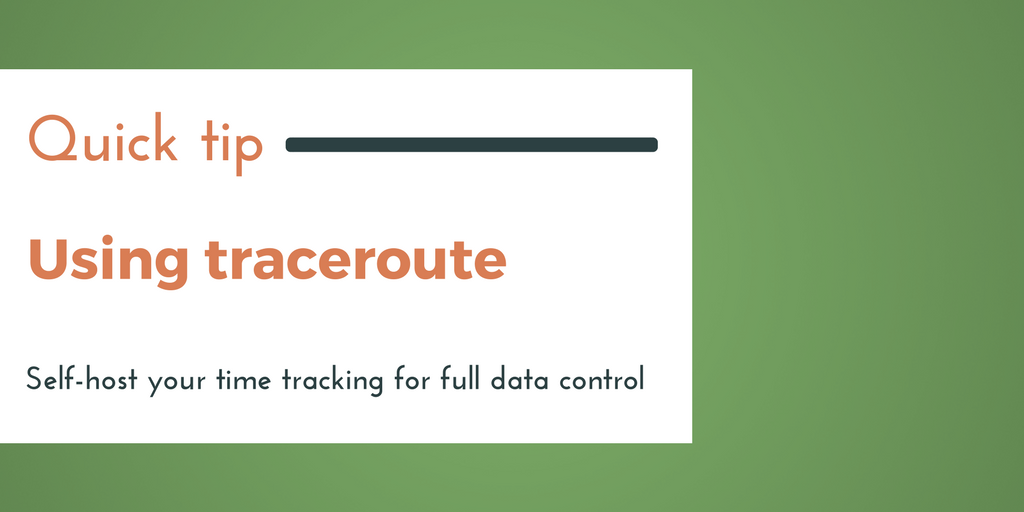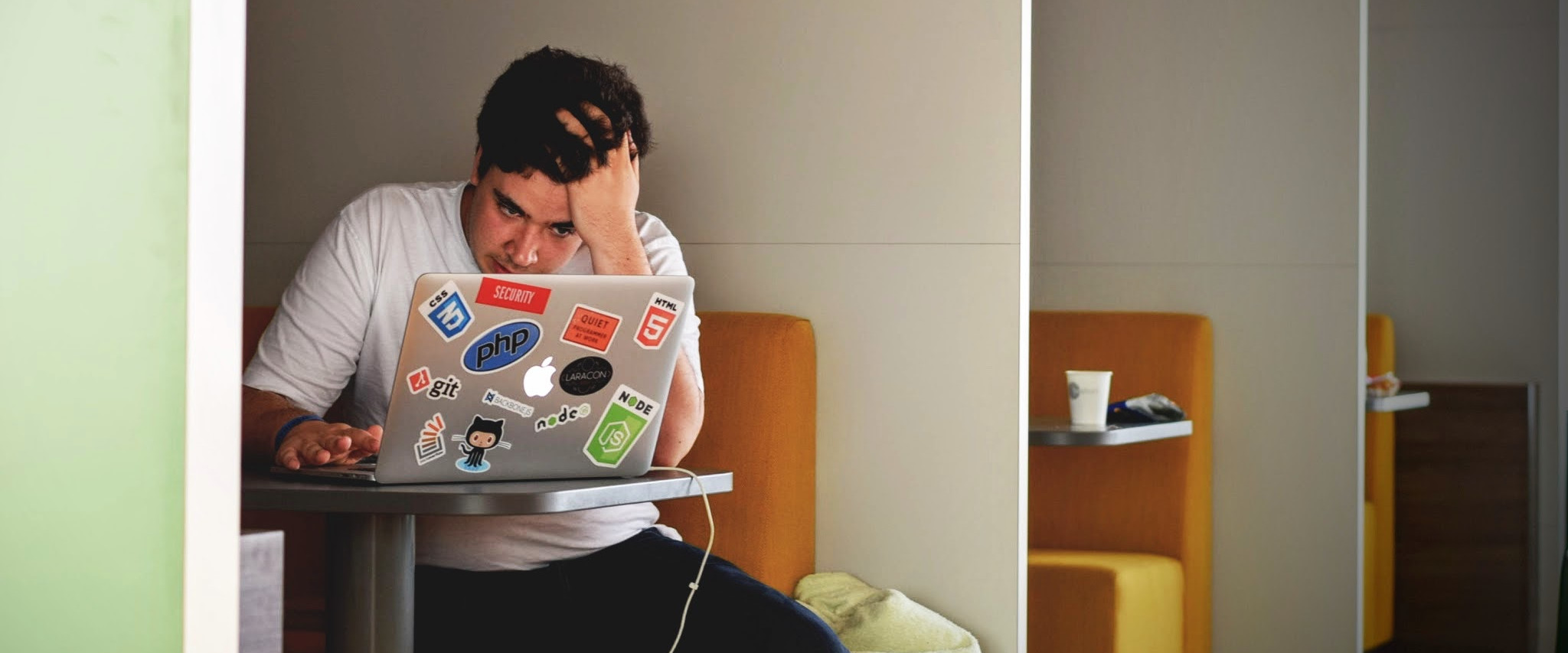traceroute command, available on all Linux and OS X machines (or tracert on Windows), gives deep insight into how a packet travels from one location to another across the internet.
Each stop along the way is called a hop, and these hops—particularly when they fail—can be used to identify and troubleshoot networking errors. In fact, we request that support tickets for networking issues contain traceroute output for packets both to and from the server in question.
Failed hops are represented by three asterisks: * * *.
Here's an example traceroute between my local machine and one of my SSD Nodes servers (anonymized for security):
traceroute 172.93.███.███
traceroute to 172.93.███.███ (172.93.███.███), 30 hops max, 60 byte packets
1 gateway (192.168.1.1) 2.091 ms 2.245 ms 2.205 ms
2 10.80.0.1 (10.80.0.1) 10.608 ms 11.540 ms 11.529 ms
3 100.127.71.194 (100.127.71.194) 12.550 ms 12.506 ms 12.481 ms
4 72.215.229.20 (72.215.229.20) 14.651 ms 14.609 ms 13.227 ms
5 lag-157.bear2.Phoenix1.Level3.net (4.28.82.53) 17.735 ms 18.735 ms 18.685 ms
6 * * *
7 phx-b1-link.telia.netContinue reading this article
by subscribing to our newsletter.
Subscribe nowby subscribing to our newsletter.
A note about tutorials: We encourage our users to try out tutorials, but they aren't fully supported by our team—we can't always provide support when things go wrong. Be sure to check which OS and version it was tested with before you proceed.
If you want a fully managed experience, with dedicated support for any application you might want to run, contact us for more information.