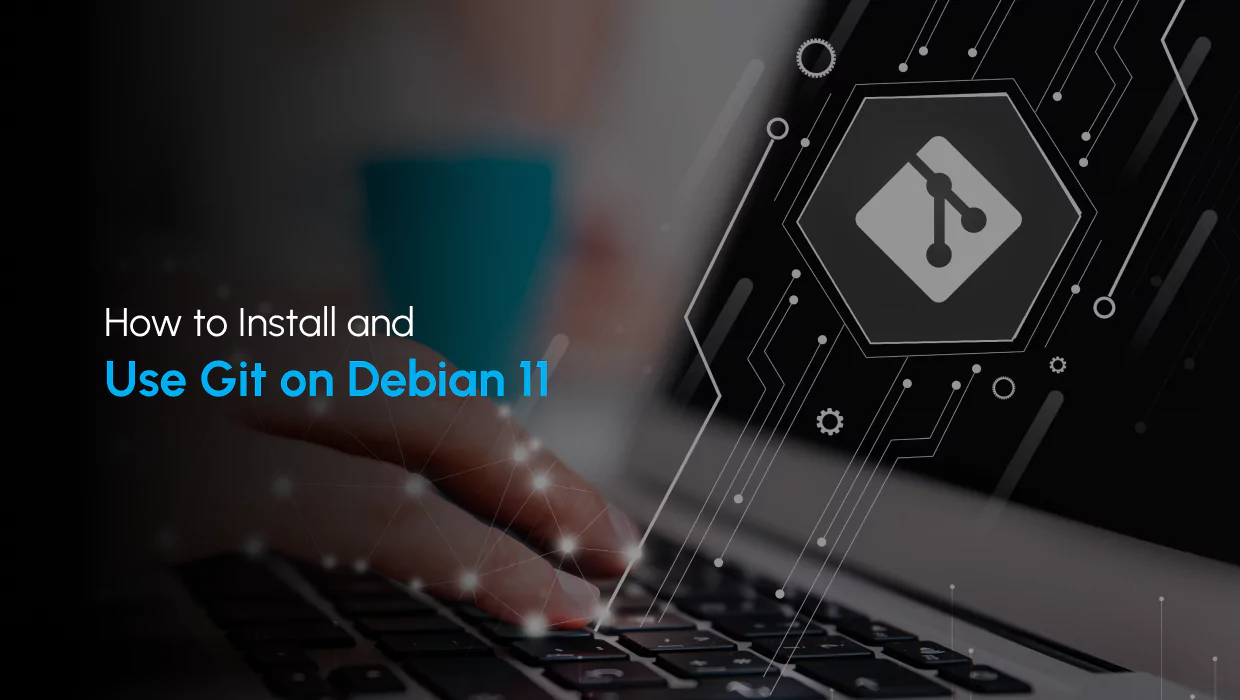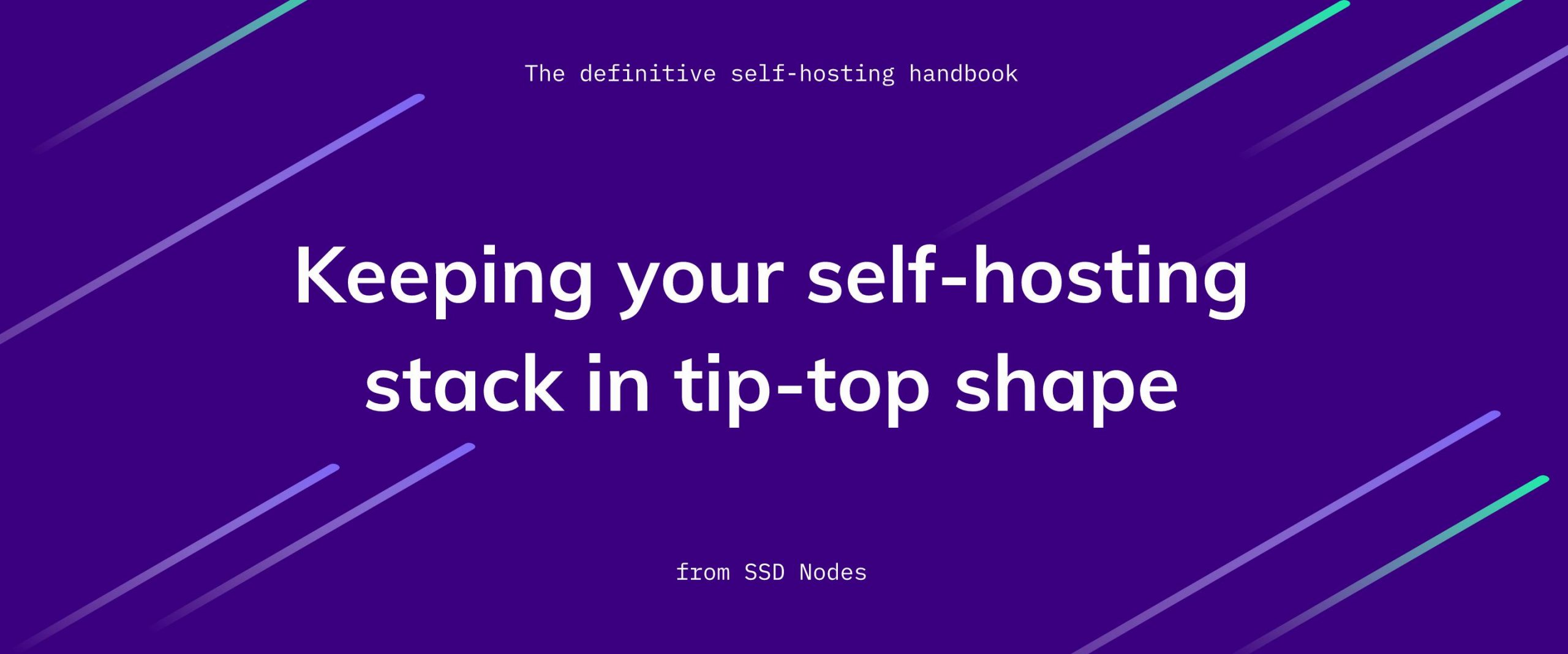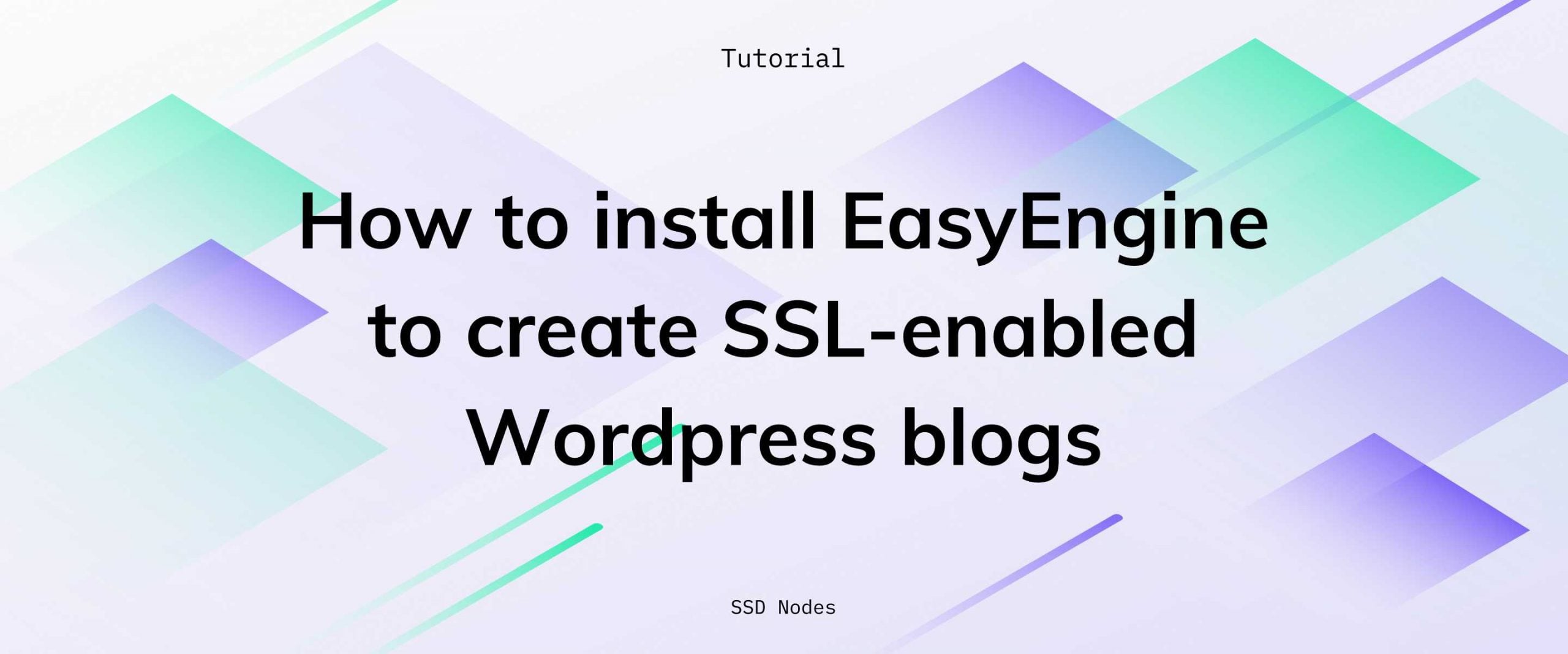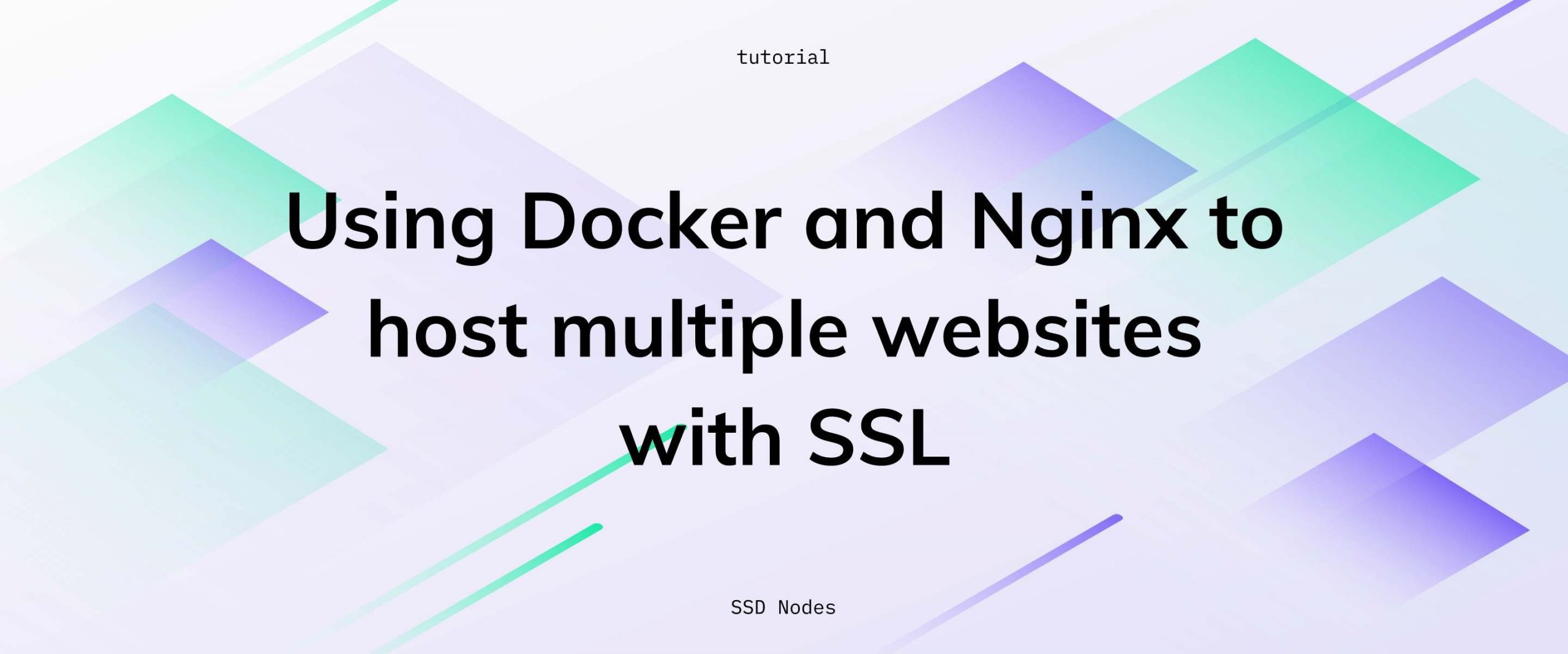Introduction
Version control is a system that allows you to track changes to your files and revert to previous versions if needed. Git is a type of version control system that is popular for software development. It allows you to keep track of changes to your files and code, as well as collaborate with other developers. When you make changes to a file, Git stores a copy of the old version and the new version, allowing you to revert back to the old version if needed. Git also allows you to create branches of your code, which can be used for experimentation or to work on different features separately. When you are done with a branch, you can merge it back into the main codebase.
In this tutorial, you'll learn how to install Git on your Debian server, how to use it, and how to connect to Github.
Updating the Package Cache
Start by updating the packages in the package manager cache to the latest available versions using the following command:
sudo apt updateInstalling Git Using the Default Repository
To quickly install a working stable version of Git, and are not particularly interested in the new functionality in the latest release, it is best to install Git through the default Debian repositories.
To install Git on your Debian server, use the following command:
sudo apt install gitIf Git is already installed on your system, you may receive the following output:
Reading package lists... Done
Building dependency tree... Done
Reading state information... Done
git is already the newest version (1:2.30.2-1+deb11u1).To confirm that Git is available on your system, use the following command to check its version:
git --versionYou should receive an output similar to the following:
git version 2.30.2With this you can now configure your Git installation by setting up a default username and a default email so that your commit messages include the correct information by default.
You can set a default username for your Git commits using the following command. Replacing Your Name with your full name or your preferred username:
git config --global user.name "Your Name"To set a default email, use the
by subscribing to our newsletter.
A note about tutorials: We encourage our users to try out tutorials, but they aren't fully supported by our team—we can't always provide support when things go wrong. Be sure to check which OS and version it was tested with before you proceed.
If you want a fully managed experience, with dedicated support for any application you might want to run, contact us for more information.