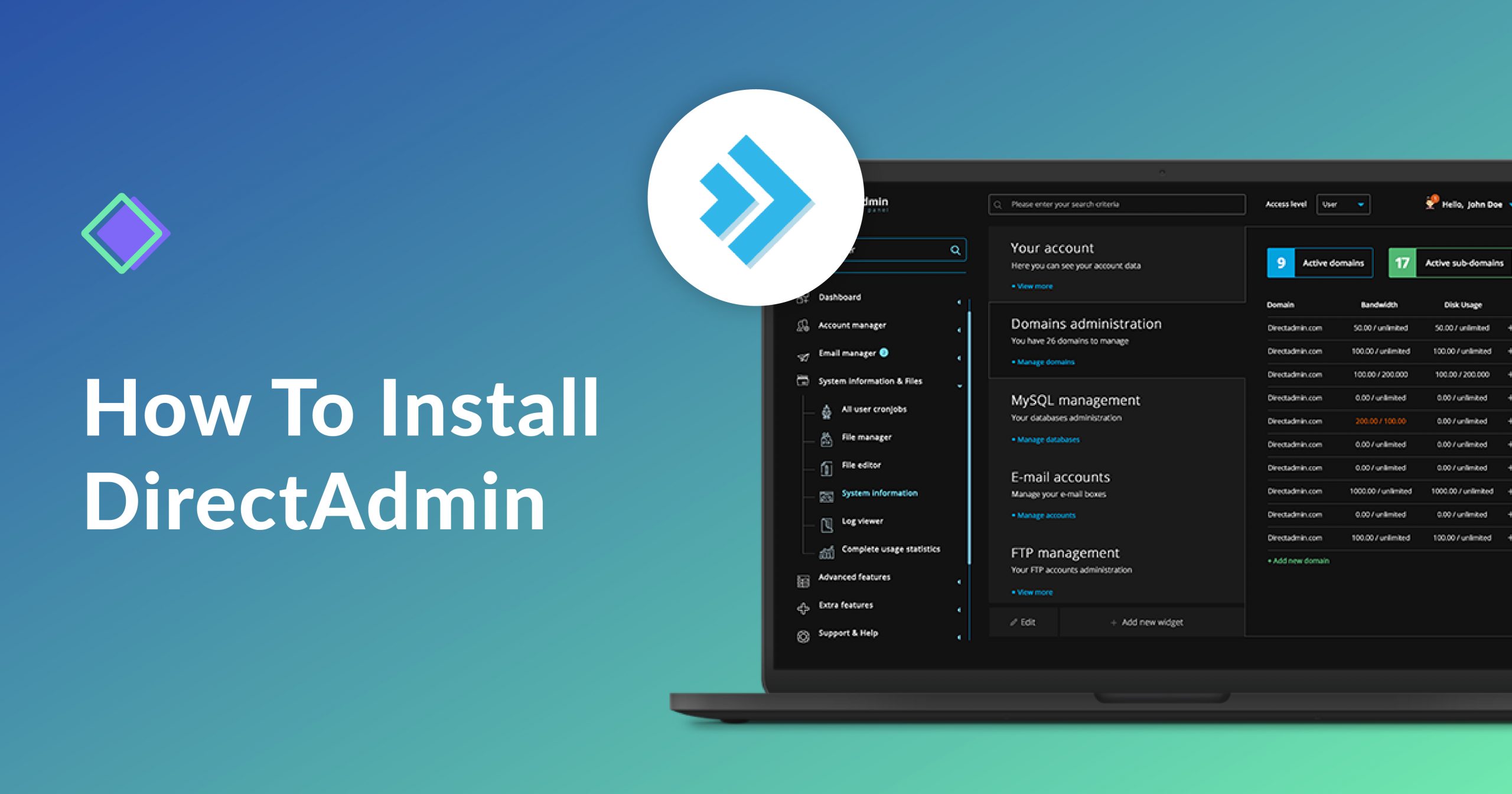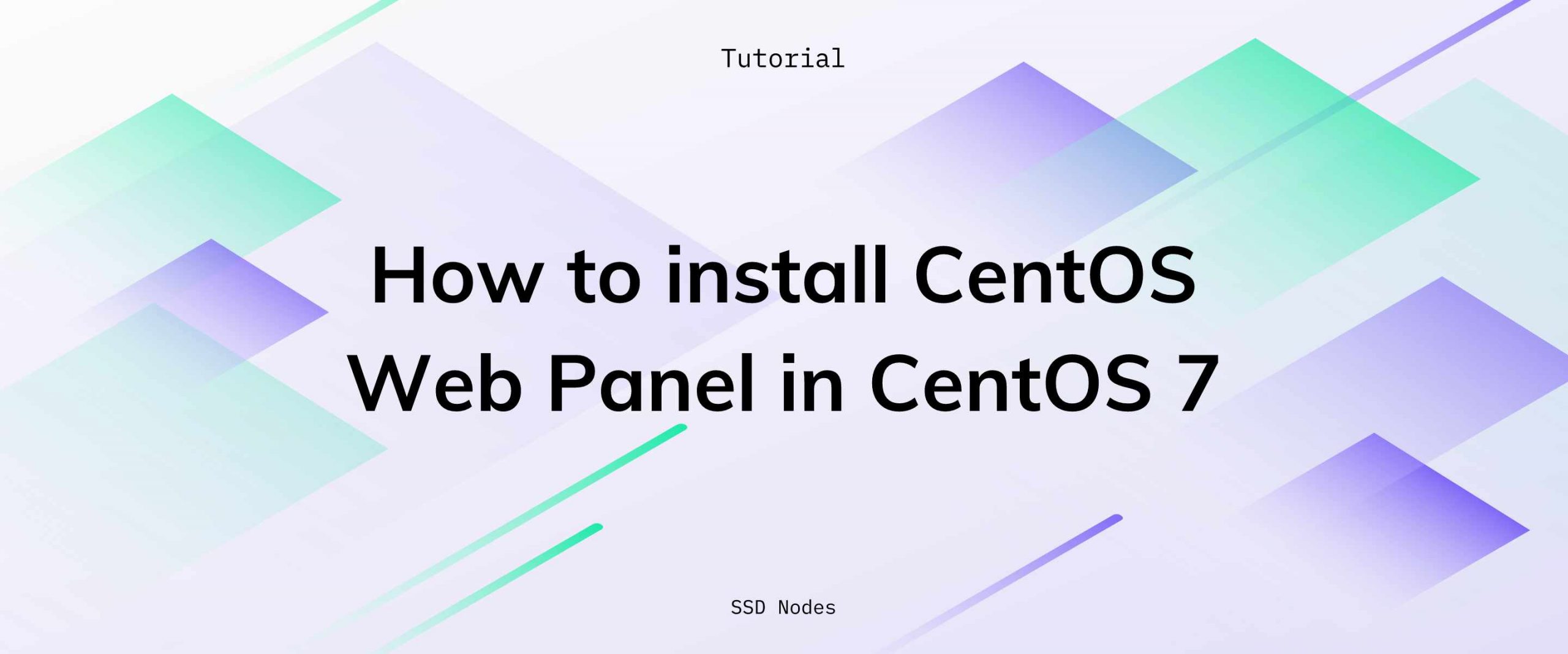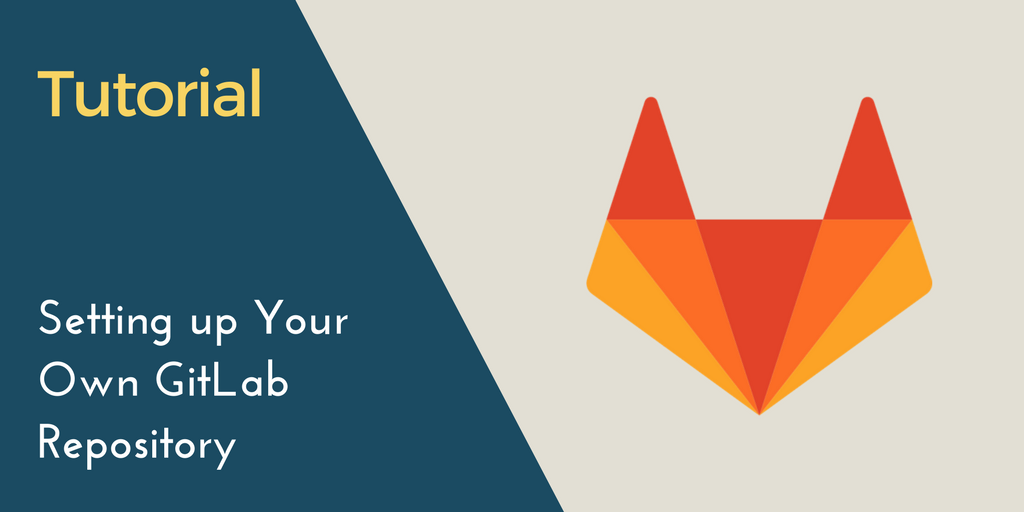DirectAdmin is one of the fastest web control panels for Linux servers that’s currently among the most popular cPanel alternatives. It comes with all the basic functions you’d expect from a web control panel, as well as extensive documentation.
In this tutorial, we'll take you through the entire DirectAdmin installation and deployment process on your Linux VPS, with a special focus on servers hosted here at SSD Nodes.
So, without further ado – let's jump right in:
Requirements
To install DirectAdmin, your server needs to have a clean installation of one of the following Linux operating systems:
- CloudLinux versions 6.x 32/64-bit, 7.x 64-bit, and 8.x 64-bit;
- RedHat Enterprise / CentOS versions 6.x 32/64-bit, 7.x 64-bit, and 8.x 64-bit;
- Debian 8.x 64-bit, 9.x 64-bit, 10.x 64-bit, and 11.x 64-bit ALPHA – You can also install it on a Ubuntu server if you use “Linux 64-bit static” OS selection for Ubuntu installs, and there’s ongoing Alpha testing for Debian 11 (Bullseye) support;
- FreeBSD 11.x 64-bit and 12.x 64-bit.
For more details on what’s required to use DirectAdmin on your server, check the install guide page on their official website.
Installation
At the very beginning, verify your license information in DirectAdmin’s clients verifier. Here, you can check if your OS and server IP are correct, and also whether your license is active and verified.
To start the installation, you will need to install some basic packages, such as gcc, g++, OpenSSL-devel, and SSH. Go through the pre-install commands for all the software you need before starting the installation. The commands you need to run vary depending on the OS you’re using.
After you have run these commands, it’s time to start installing DirectAdmin. Begin by logging in as root, and then proceed by downloading the setup.sh file:
- wget -O setup.sh https://www.directadmin.com/setup.sh
If you’re using a FreeBSD Linux distribution, use fetch instead of wget when typing the above line.
Next up, you need to change the permissions of the setup.sh file:
- chmod 755 setup.sh
Then, run the following script:
- ./setup.sh auto
After that, the system will prompt you for a client ID number, license ID number, and hostname. You should keep in mind that your hostname should not be your primary domain name, because if these two are the same thing, issues with FTP and mails will arise. For instance, if your primary domain name is domain.com, don’t also use that for a hostname, but go for server.domain.com instead.
The hostname should also resolve when you’ll have your DNS set up.
With that, your installation will be complete.
Post-Installation Steps
After you’ve installed DirectAdmin on
by subscribing to our newsletter.
A note about tutorials: We encourage our users to try out tutorials, but they aren't fully supported by our team—we can't always provide support when things go wrong. Be sure to check which OS and version it was tested with before you proceed.
If you want a fully managed experience, with dedicated support for any application you might want to run, contact us for more information.