Introduction
Docker is an open-source platform for developing, shipping, and running applications. It is designed to make it easier to create, deploy, and run applications by using containers. With Docker, developers can package their applications into standardized units called containers, which can then be run on any computer, regardless of the operating system or hardware. Docker Compose is a tool that allows you to define and run multi-container Docker applications. With Docker Compose, you can use a YAML file to define the services, networks, and volumes for your application, and then use a single command to build and run all of the containers for your application. This makes it easy to manage and deploy complex applications that require multiple containers, such as web applications that use a database, a message queue, and a caching service.
In this tutorial, you’ll install and use Docker Compose on Ubuntu 24.04.
With Docker Compose, you can use a YAML file to define the services, networks, and volumes for your application, and then use a single command to build and run all of the containers for your application. This makes it easy to manage and deploy complex applications that require multiple containers, such as web applications that use a database, a message queue, and a caching service.
In this tutorial, you’ll install and use Docker Compose on Ubuntu 24.04.
Install Docker Compose on Ubuntu 24.04 - Prerequisites
- Basic knowledge of the Linux command line.
- An Ubuntu 24.04 server with a non-root user with
sudoprivileges. You can get affordable, and powerful Ubuntu servers from our website, and you can check out our How to access your server using SSH guide to learn how to access your server and create asudouser. - Docker installed, follow our Getting Started With Docker On a VPS guide to install it on your Ubuntu system.
Updating Ubuntu Packages
Start by updating the Ubuntu packages in the package manager cache to the latest available versions using the following command:sudo apt update
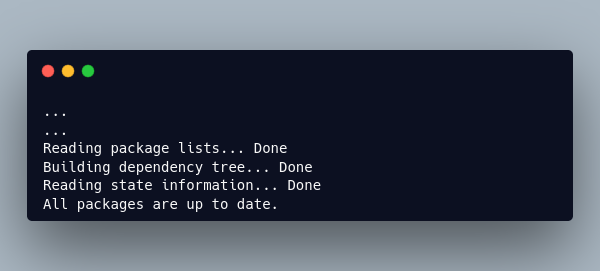
Installing Docker Compose on Your Ubuntu Server
We will use the official Github repository to install the latest version of Docker Compose. First, navigate toContinue reading this article
by subscribing to our newsletter.
Subscribe nowby subscribing to our newsletter.
A note about tutorials: We encourage our users to try out tutorials, but they aren't fully supported by our team—we can't always provide support when things go wrong. Be sure to check which OS and version it was tested with before you proceed.
If you want a fully managed experience, with dedicated support for any application you might want to run, contact us for more information.

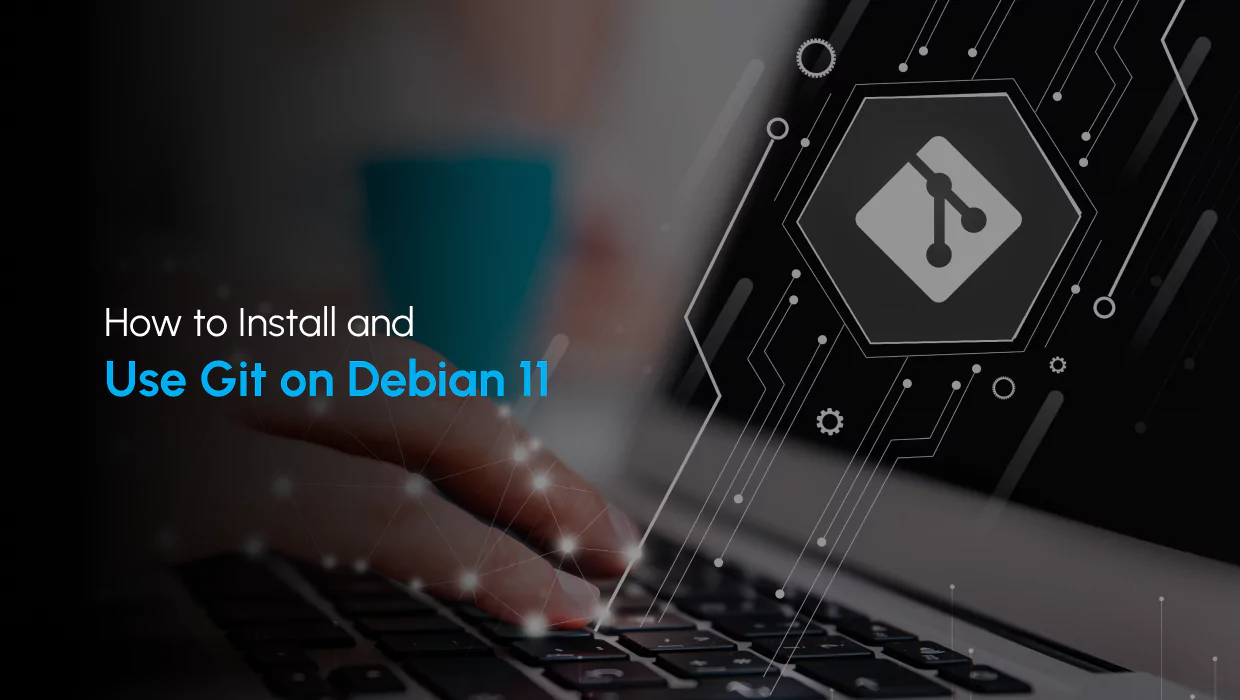
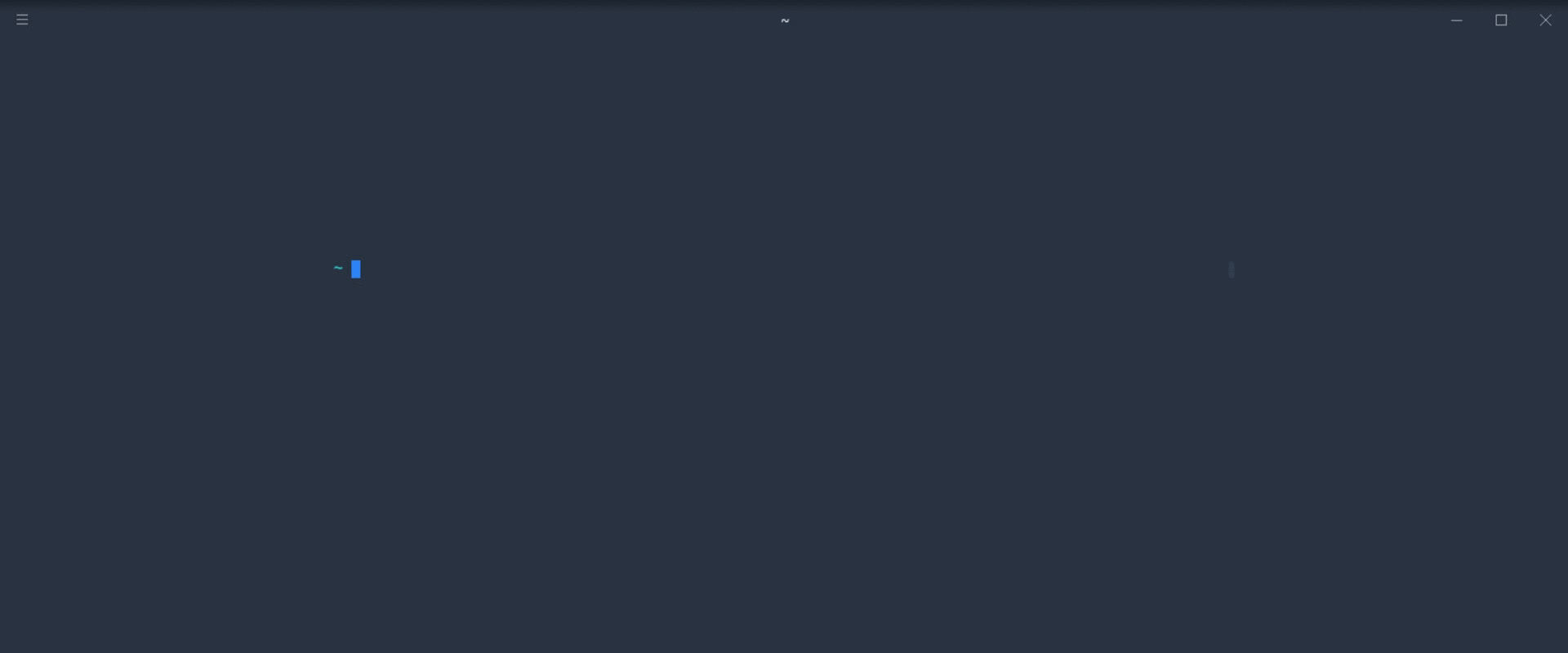
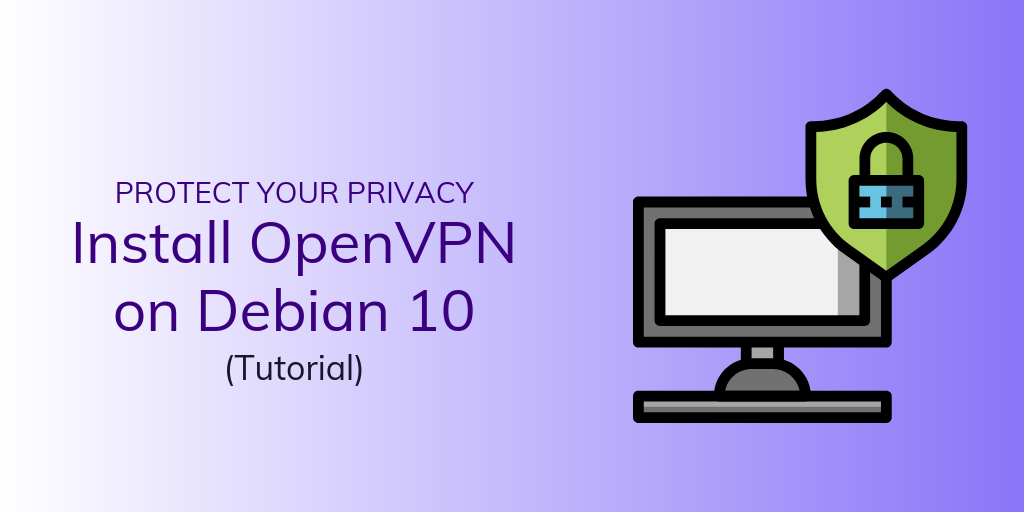
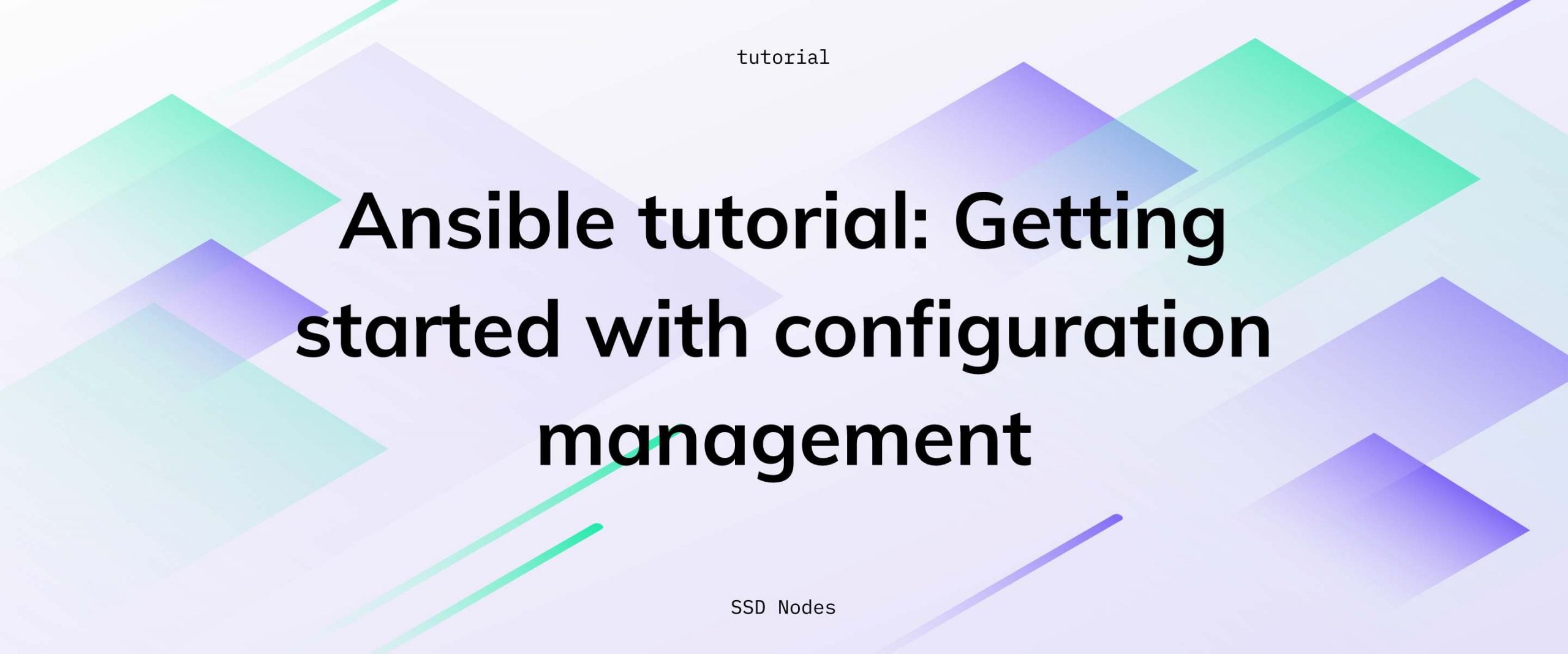
No comments found..