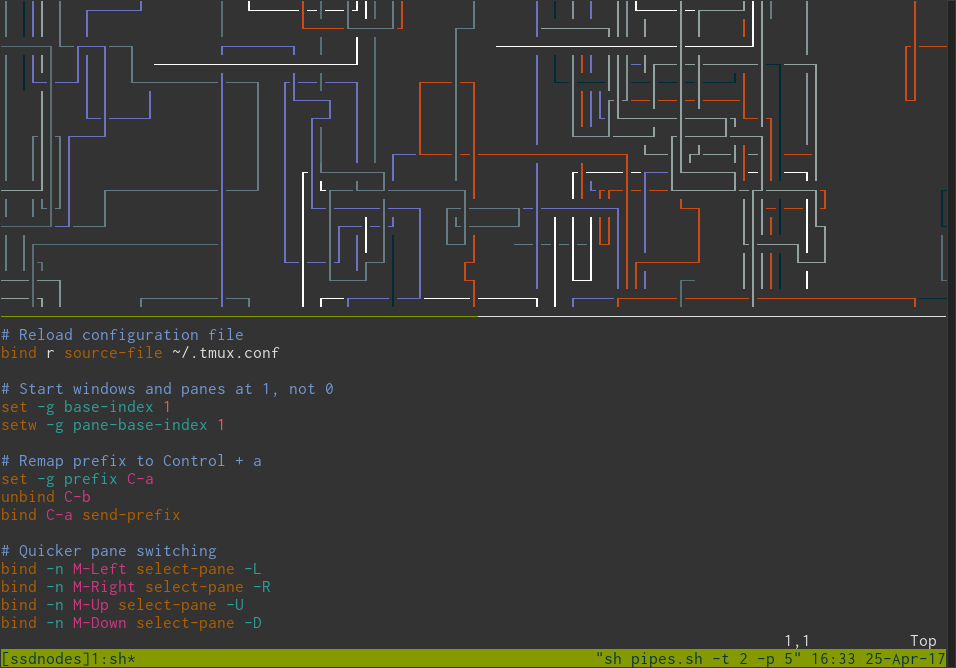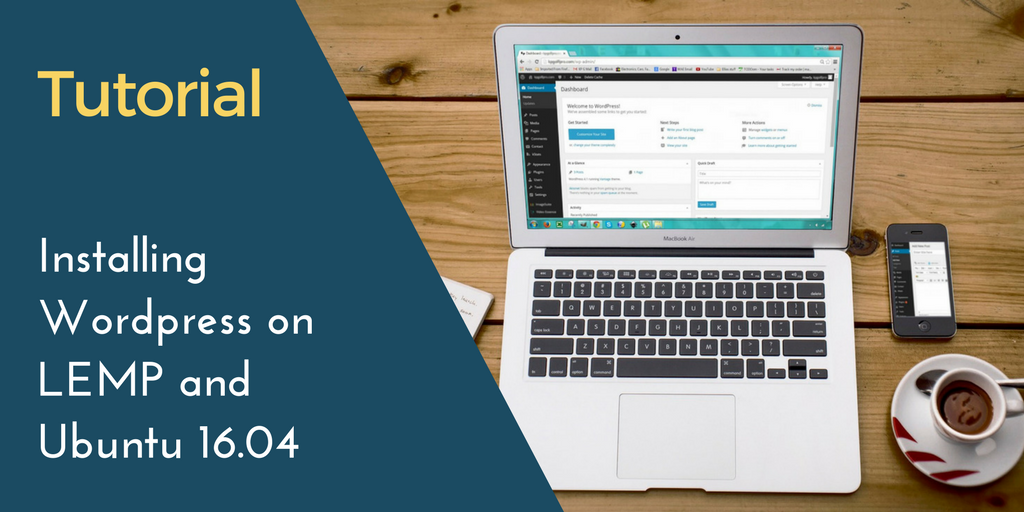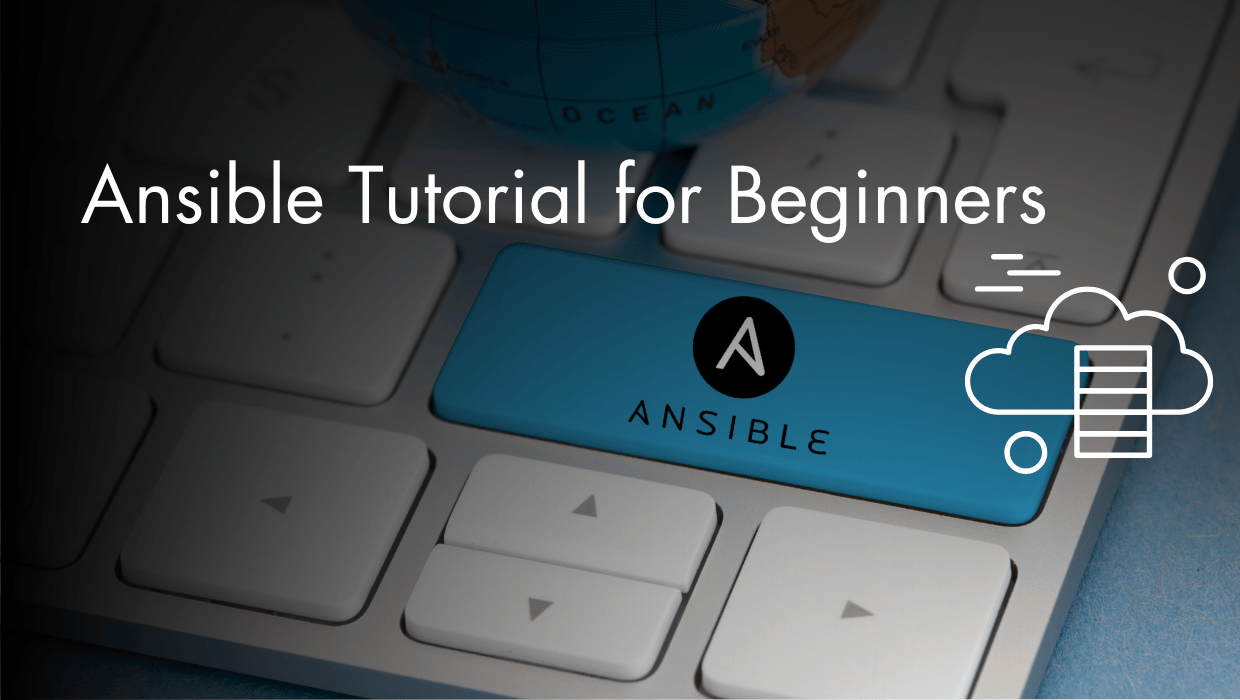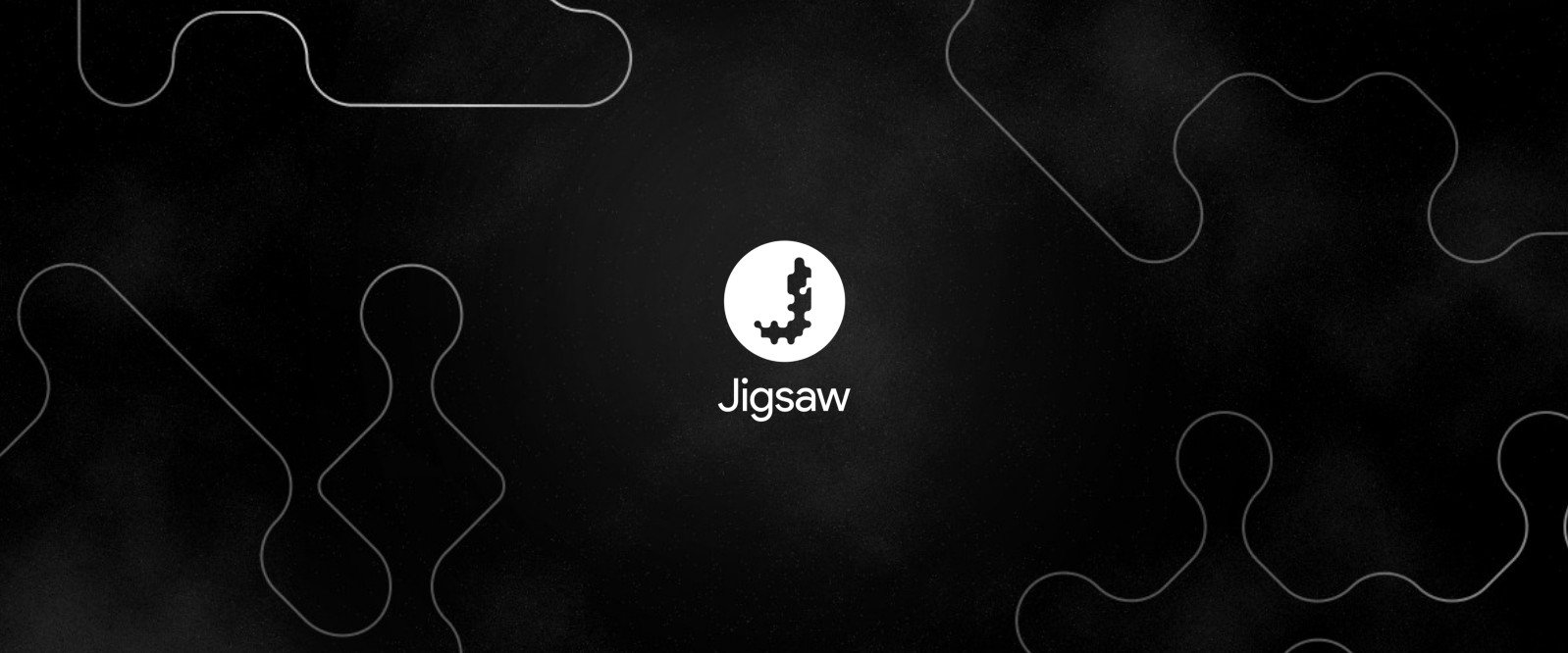tmux is a must-have. It can be a bit overwhelming for those who are just getting started, so in this tutorial we'll walk through the basics of getting tmux set up, basic navigation, and a few possible configurations.
Prerequisites
- A VPS running Ubuntu, Debian, or CentOS
- Or, your local machine (running OpenBSD, FreeBSD, NetBSD, Linux, OS X, or Solaris)
Installing tmux
To install on an Ubuntu/Debian VPS, type in the following:$ sudo apt-get install tmux$ sudo yum install tmuxManaging sessions
The core oftmux is sessions. Here's where you can create separate environments that persist, even when you detach from them.
For example, many developers like to create separate sessions for individual projects they're working on, or, if they work from home, they'll create a "work" and "home" session to keep things separate.
Feel free to rename session to anything you would like.
Create a new session
$ tmux new -s sessionAttach to an existing session
$ tmux attach -t session
$ tmux a -t sessionSwitch to an existing session
$ tmux switch -t session_nameList sessions
$ tmux list-sessions
$ tmux lsDetach from the session
$ tmux detachEnd a session
$ tmux kill-session -t mynameUsing windows, aka tabs
Each session can contain a number of windows, which behave like tabs. You can create different windows for different commands or editors for dealing with files.Create a new window
$ tmux new-windowby subscribing to our newsletter.
A note about tutorials: We encourage our users to try out tutorials, but they aren't fully supported by our team—we can't always provide support when things go wrong. Be sure to check which OS and version it was tested with before you proceed.
If you want a fully managed experience, with dedicated support for any application you might want to run, contact us for more information.