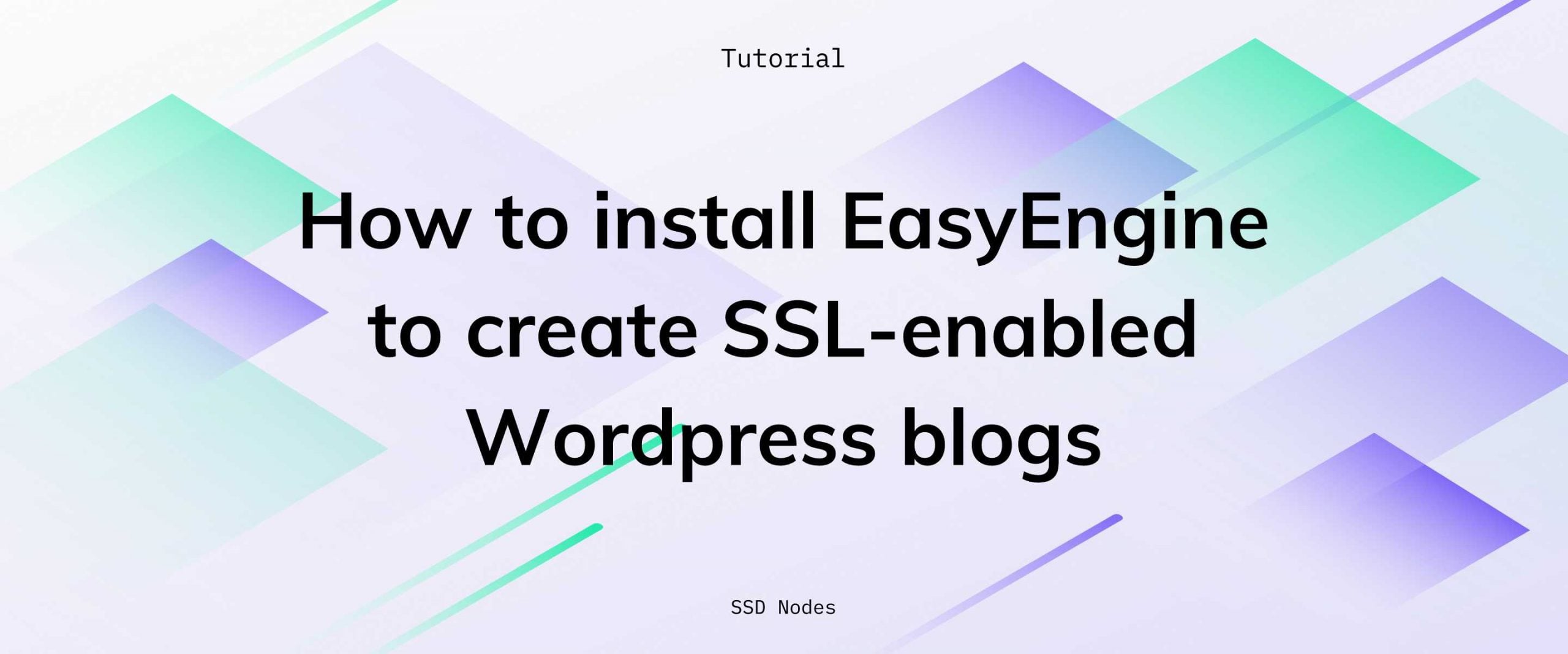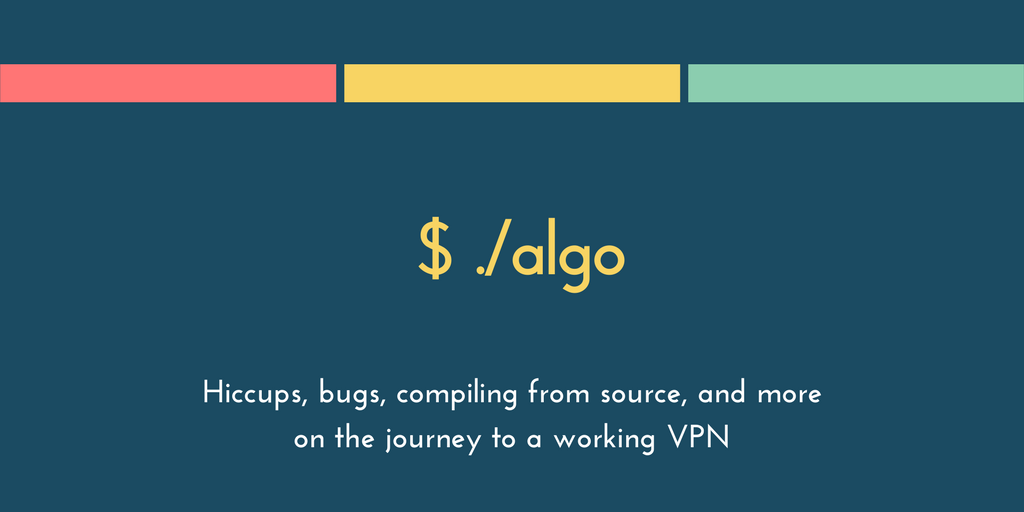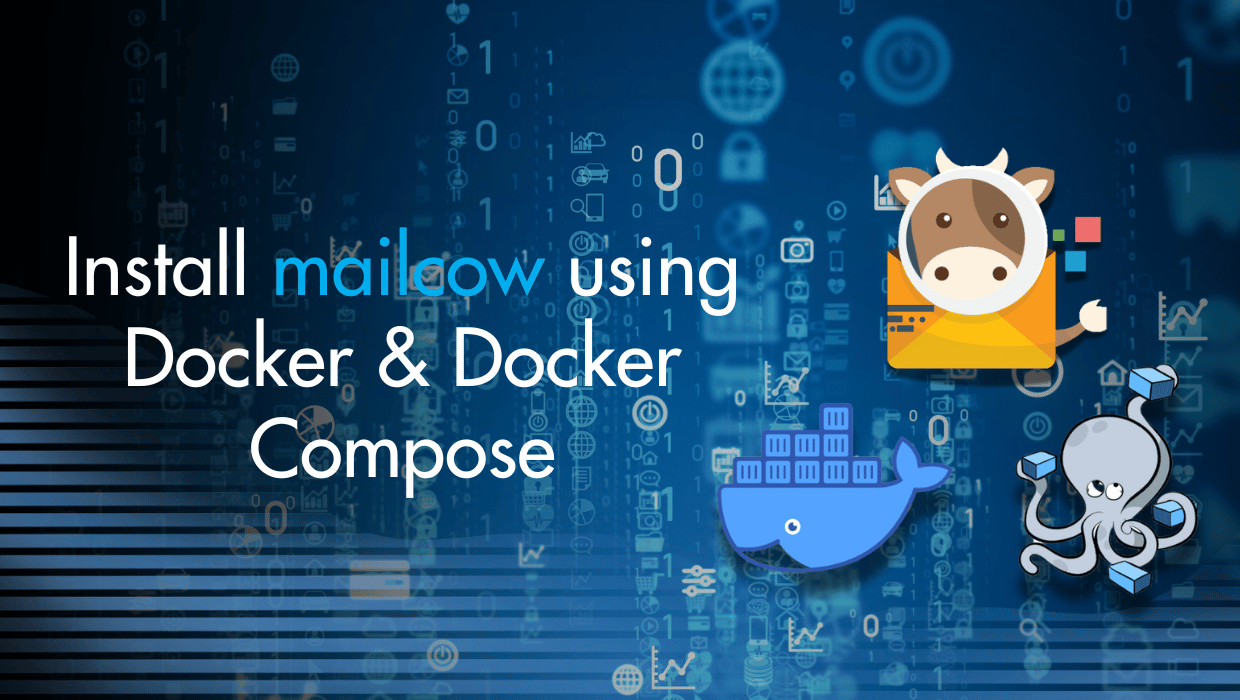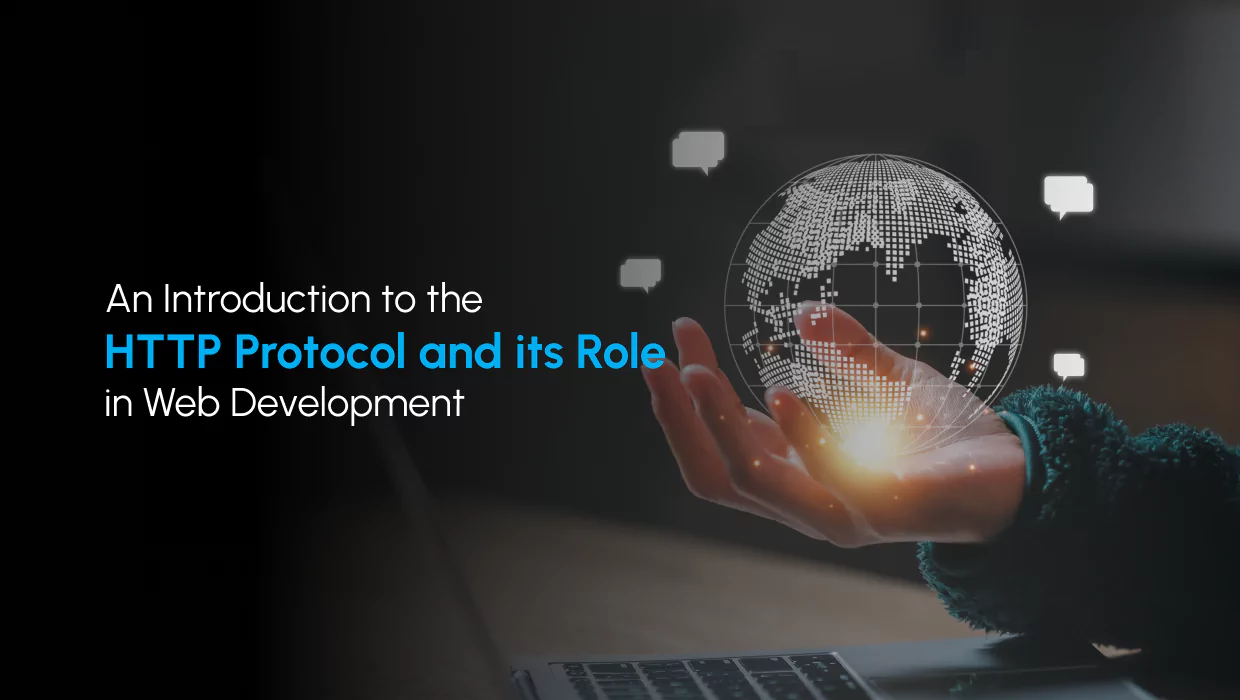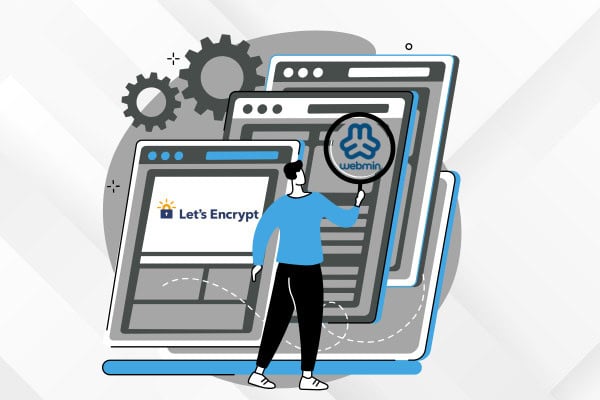
Prerequisites for Installing Let's Encrypt on Webmin
Before you proceed with installing Let’s Encrypt, you’ll need:- A VPS running Linux. You can get affordable VPS hosting through our website.
- A domain name. You can purchase one directly from your SSD Nodes dashboard, where you will be able to easily manage it.
- Webmin installed on your VPS. Check out How to Install Webmin on Ubuntu 24.04 for a full guide, or if you want it installed in less than a minute, follow the steps below.
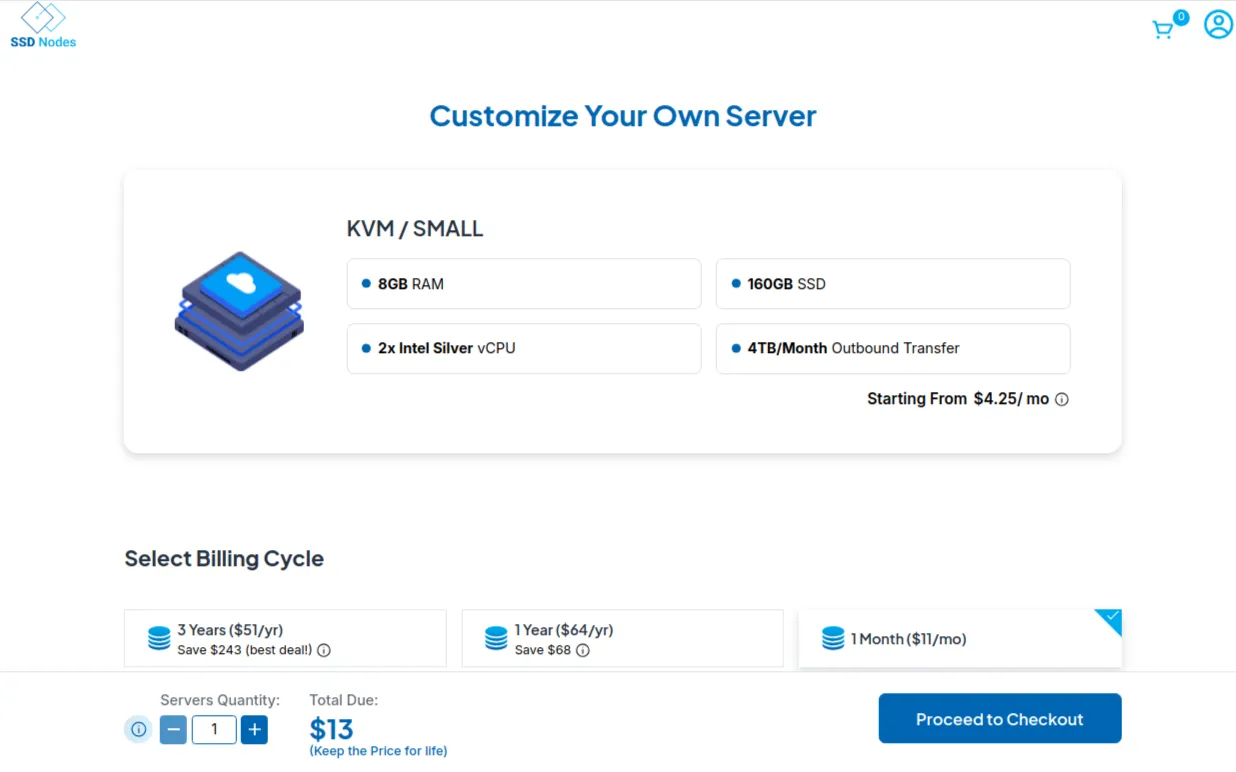 Choose a suitable location among our 14 locations worldwide, then under Select Server Image, Click Apps, and choose Webmin, then proceed to checkout:
Choose a suitable location among our 14 locations worldwide, then under Select Server Image, Click Apps, and choose Webmin, then proceed to checkout:
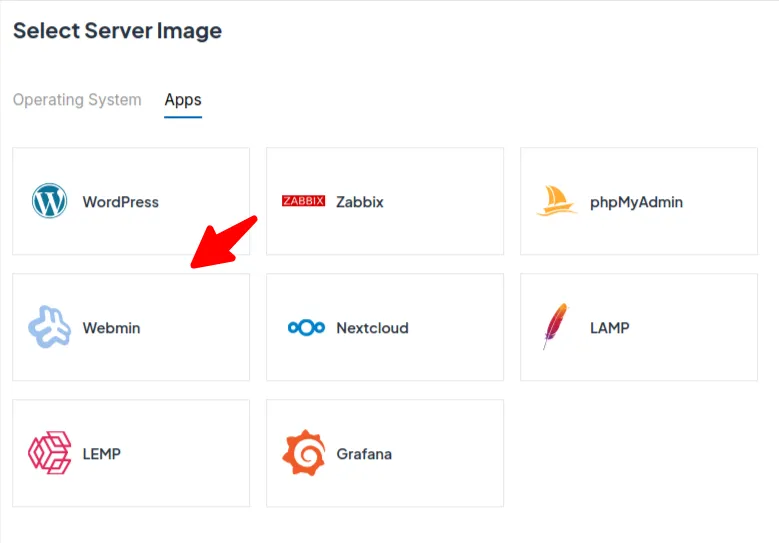 And congratulations! You’ll have Webmin installed on your VPS in no time.
To access Webmin, use the URL in the App Details section in your SSD Nodes dashboard:
And congratulations! You’ll have Webmin installed on your VPS in no time.
To access Webmin, use the URL in the App Details section in your SSD Nodes dashboard:
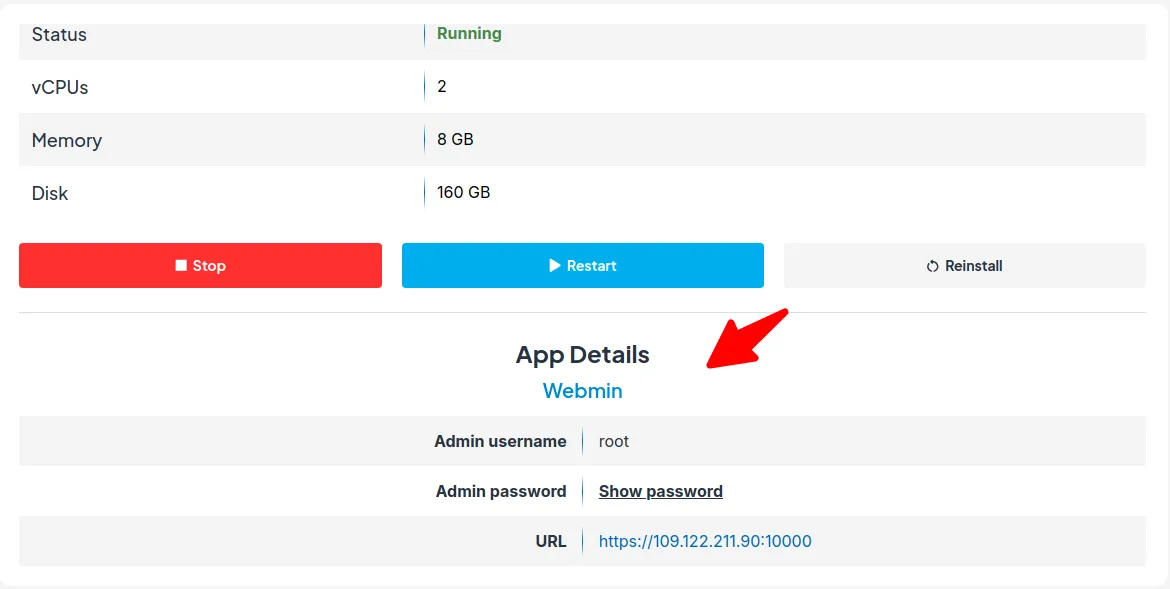
Deploy Your Webmin VPS With Us And Save $5000+ Did you know that we are the most affordable VPS provider in the market? We provide powerful cheap VPS hosting for all your hosting needs. You can save up to $5000 with us over the course of three years! Stop overpaying for your VPS and check out the SSD Nodes hosting pricing page for more information.
When you first access Webmin, your browser will show a security warning because Webmin uses a self-signed SSL certificate by default. We'll fix this warning by installing a trusted Let's Encrypt certificate in the next steps. For now, just click "Advanced" or "More Information" in your browser, then "Proceed" to continue to the login page:
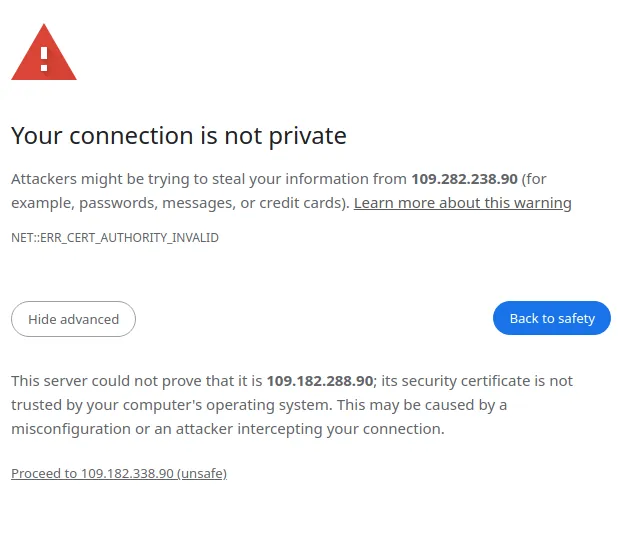 Once you proceed, you’ll have access to the Webmin login page:
Once you proceed, you’ll have access to the Webmin login page:
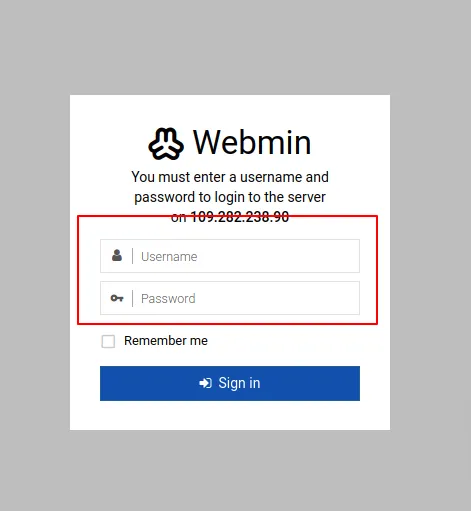 With Webmin now installed on your VPS, you can move on to installing Let’s Encrypt on it to securely manage your server via HTTPS. I will cover a simple way of doing this in the next few sections.
With Webmin now installed on your VPS, you can move on to installing Let’s Encrypt on it to securely manage your server via HTTPS. I will cover a simple way of doing this in the next few sections.
Webmin Let's Encrypt Setup: Installing the SSL Certificate for HTTPS Security
To install a Let's Encrypt SSL certificate in Webmin, you'll first access Webmin with default credentials, then set your hostname to match your domain, generate a certificate through Webmin's SSL Encryption settings, and finally restart Webmin to apply the changes. The process requires a web server for domain validation.Step 1: Access Webmin - Default Credentials & Password
Continue reading this article
by subscribing to our newsletter.
Subscribe nowby subscribing to our newsletter.
A note about tutorials: We encourage our users to try out tutorials, but they aren't fully supported by our team—we can't always provide support when things go wrong. Be sure to check which OS and version it was tested with before you proceed.
If you want a fully managed experience, with dedicated support for any application you might want to run, contact us for more information.